linum-stm32h753bi
This page discusses issues unique to NuttX configurations for the LINUM-STM32H753BI board.

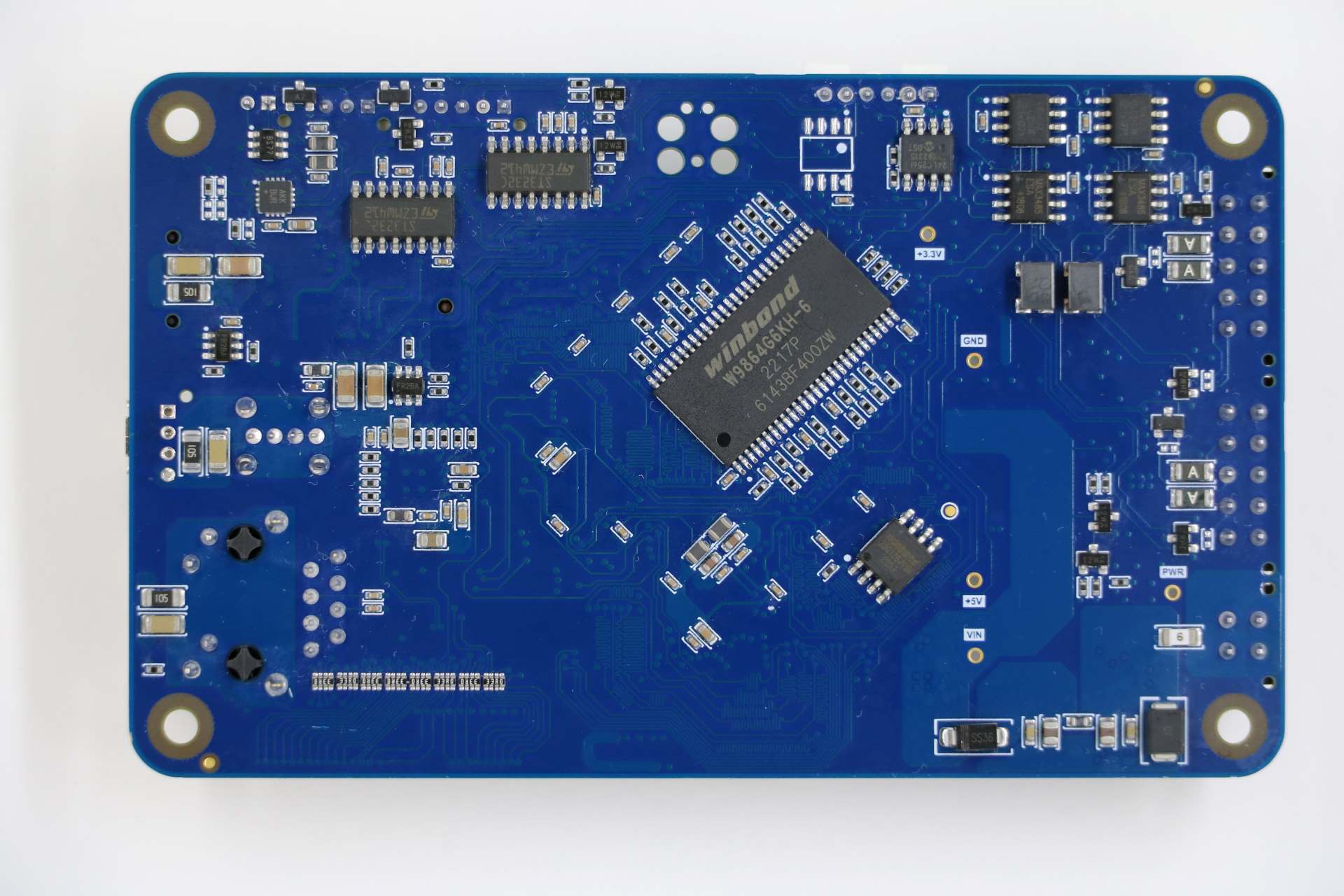
Board information
This board was release by Witte Tenology in 2023 and developed based on STM32H753BI microcontroller. The board has 2 expansion connectors used by the LCD display with touchscreen and another for access to other peripherals of microcontroller.
- The board features:
8 to 52V power supply
SWD Pins for use as STLink (Pin header) and TC2030-IDC 6-Pin Tag-Connect Plug-of-Nails™ Connector
Crystal for HS 25MHz
Crystal for RTC 32.768KHz
1 UART serial for debug
1 Led RGB
1 Buzzer without internal oscillator
1 Mono audio up to 3W
1 Ethernet 10/100
1 MicroSD connector supporting 1 or 4-bit bus
1 USB 2.0 Host/Device
1 EEPROM memory with 512K bits
1 External SRAM memory with 8MB
1 NOR memory with 16MB
2 On-board RS232 Transceiver with RTS/CTS
2 On-board RS485 Transceiver
2 On-board CAN-FD Transceiver
- Expansion connector 1 features:
1 Display RBG 565
1 Capacitive Touchscreen sensor
- Expansion connector 2 features.
1 SPI
1 I2C
1 One Wire
2 DACs
6 PWM Channels
10 ADCs
Board documentation: https://wittetech.com/
BOARD-LEDs
The LINUM-STM32H753BI has 3 software controllable LEDs.
LED RGB
PINS
LED_R
PG2
LED_G
PG3
LED_B
PB2
UART/USART
The LINUM-STM32H753BI used the USART1 for serial debug messages.
USART1
USART1
PINS
TX
PB14
RX
PB15
The LINUM-STM32H753BI board has two on-board RS-232 transceiver connected to USART2 and USART3.
USART2
PINS
TXD
PD5
RXD
PD6
CTS
PD3
RTS
PD4
USART3
PINS
TXD
PB10
RXD
PB11
CTS
PD11
RTS
PD12
The LINUM-STM32H753BI board has two on-board RS-485 transceiver connected to USART4 and USART6.
UART4
PINS
TXD
PB9
RXD
PB8
DE
PA15
USART6
PINS
TXD
PC6
RXD
PC7
DE
PG12
SDMMC
The LINUM-STM32H753BI has one SDCard slot connected as below:
SDMMC1
PINS
SDMMC_D0
PC8
SDMMC_D1
PC9
SDMMC_D2
PC10
SDMMC_D3
PC11
SDMMC_DK
PC12
GPIO
PINS
SDCARD_DETECTED
PG7
SDCARD_PWR_EN
PD7
ETHERNET
The LINUM-STM32H753BI has a ethernet connection using the transceiver KSZ8081RNACA.
ETH
PINS
ETH_REF_CLK
PA1
ETH_MDIO
PA2
ETH_CRS_DV
PA7
ETH_MDC
PC1
ETH_RXD0
PC4
ETH_RXD1
PC5
ETH_TX_EN
PG11
ETH_TXD0
PG13
ETH_TXD1
PG14
ETH_CLK
PA8
ETH_RESET
PI4
CAN-FD
The LINUM-STM32H753BI board has two on-board CAN-FD transceiver connected to FDCAN1 and FDCAN2.
FDCAN1
PINS
TXD
PH13
RXD
PH14
STD
PI2
FDCAN2
PINS
TXD
PB13
RXD
PB12
STD
PE3
USB
The LINUM-STM32H753BI has one usb port.
USB
PINS
USB_VBUS
PA9
USB_N
PA11
USB_P
PA12
USB_EN
PI12
USB_FLT
PI13
QUADSPI
The LINUM-STM32H753BI board has one NOR memory connected to QUADSPI. The NOR memory used is the W25Q128JV with 16MB
QUADSPI
PINS
IO0
PF8
IO1
PF9
IO2
PF7
IO3
PF6
CLK
PF10
NCS
PG6
I2C3
The LINUM-STM32H753BI connects the EEPROM memory and the touchscreen sensor to I2C3.
I2C3
PINS
SCL
PH7
SDA
PH8
EEPROM MEMORY
EEPROM memory used is the 24LC256 with 256Kb with the control bytes value 0x54.
TOUCHSCREEN SENSOR
The touchscreen sensor used is the FT5X06.
GPIO
PINS
TS_RESET
PI7
TS_ISR
PH9
I2C4
The I2C4 is available for general use on the expansion connector.
I2C4
PINS
SCL
PH11
SDA
PH12
External SDRAM
The LINUM-STM32H753BI has a external SDRAM with 16Mbits connected to FMC peripheral.
FMC
PINS
FMC_A0
PJ12
FMC_A1
PF1
FMC_A2
PF2
FMC_A3
PF3
FMC_A4
PF4
FMC_A5
PF5
FMC_A6
PF12
FMC_A7
PF13
FMC_A8
PF14
FMC_A9
PF15
FMC_A10
PG0
FMC_A11
PG1
FMC_BA0
PG4
FMC_BA1
PG5
FMC_D0
PD14
FMC_D1
PD15
FMC_D2
PD0
FMC_D3
PD1
FMC_D4
PE7
FMC_D5
PE8
FMC_D6
PE9
FMC_D7
PE10
FMC_D8
PE11
FMC_D9
PE12
FMC_D10
PE13
FMC_D11
PE14
FMC_D12
PE15
FMC_D13
PD8
FMC_D14
PD9
FMC_D15
PD10
FMC_NBL0
PE0
FMC_NBL1
PE1
FMC_SDCKE0
PC3
FMC_SDCLK
PG8
FMC_SDNCAS
PG15
FMC_SDNEO
PC2
FMC_SDNRAS
PF11
FMC_SDNWE
PC0
LCD
The LINUM-STM32H753BI use the LTDC to support one LCD with RGB connection.
LTDC
PINS
LTDC_B0
PF0
LTDC_B1
PJ13
LTDC_B2
PJ14
LTDC_B3
PJ15
LTDC_B4
PK3
LTDC_B5
PK4
LTDC_B6
PK5
LTDC_B7
PK6
LTDC_CLK
PI14
LTDC_DE
PK7
LTDC_G0
PJ7
LTDC_G1
PJ8
LTDC_G2
PJ9
LTDC_G3
PJ10
LTDC_G4
PJ11
LTDC_G5
PK0
LTDC_G6
PK1
LTDC_G7
PK2
LTDC_HSYNC
PI10
LTDC_R0
PI15
LTDC_R1
PJ0
LTDC_R2
PJ1
LTDC_R3
PJ2
LTDC_R4
PJ3
LTDC_R5
PJ4
LTDC_R6
PJ5
LTDC_R7
PJ6
LTDC_VSYNC
PI9
PWM_BACKLIGHT
PH6
I2S
The LINUM-STM32H753BI has one I2S output.
I2S2
PINS
I2S2_WS
PI0
I2S2_CK
PI1
I2S2_SDO
PI3
PWM
The LINUM-STM32H753BI has a buzzer without internal oscillator connected to PB7
GPIO
PINS
BUZZER
PB7
Each linum-stm32h753bi configuration is maintained in a sub-directory and can be selected as follow:
tools/configure.sh linum-stm32h753bi:<subdir>
Where <subdir> is one of the following:
Configuration Directories
nsh
Configures the NuttShell (nsh) located at apps/examples/nsh. This configuration enables a serial console on UART1.
usbnsh
Configures the NuttShell (nsh) located at apps/examples/nsh. This configuration enables a serial console over USB.
After flashing and reboot your board you should see in your dmesg logs:
$ sudo dmesg | tail
[ 9180.937813] usb 3-1.1.2: SerialNumber: 0
[ 9180.946974] cdc_acm 3-1.1.2:1.0: ttyACM0: USB ACM device
[ 9715.123387] usb 3-1.1.2: USB disconnect, device number 20
[ 9717.393142] usb 3-1.1.2: new full-speed USB device number 21 using xhci_hcd
[ 9717.494824] usb 3-1.1.2: New USB device found, idVendor=0525, idProduct=a4a7, bcdDevice= 1.01
[ 9717.494834] usb 3-1.1.2: New USB device strings: Mfr=1, Product=2, SerialNumber=3
[ 9717.494837] usb 3-1.1.2: Product: CDC/ACM Serial
[ 9717.494840] usb 3-1.1.2: Manufacturer: NuttX
[ 9717.494842] usb 3-1.1.2: SerialNumber: 0
[ 9717.504192] cdc_acm 3-1.1.2:1.0: ttyACM0: USB ACM device
You may need to press ENTER 3 times before the NSH show up.
modbus_slave
Configures the ModBus RTU Slave located at apps/examples/modbus. This configuration enables a RS485 on USART6.
After configuring the desired pins on menuconfig and wiring the RS485 converter, you can enable the ModBus to respond to queries:
nsh> modbus -e
In your pc you will be able to read the ModBus registers using an application like mbpoll:
$ mbpoll -a 10 -b 38400 -t 3 -r 1000 -c 4 /dev/ttyUSB1 -R
modbus_master
Configures the ModBus RTU Master located at apps/examples/modbusmaster. This configuration enables a RS485 on USART6.
After configuring the desired pins on menuconfig and wiring the RS485 converter, you can enable the ModBus Master to create queries for device with address 10:
nsh> mbmaster
In your pc you will be able to create a ModBus Slave with address 10 using an application like diagslave:
$ sudo diagslave -a 10 -b 38400 /dev/ttyUSB0
sdcard
Configures the NuttShell (nsh) and enables SD card support. The board has an onboard microSD slot that should be automatically registered as the block device /dev/mmcsd0 when an SD card is present.
The SD card can then be mounted by the NSH commands:
nsh> mount -t vfat /dev/mmcsd0 /mnt
nsh> mount
nsh> echo "Hello World!!" > /mnt/test_file.txt
nhs> ls /mnt/
test_file.txt
nsh> cat /mnt/test_file.txt
Hello World!!
eeprom
Use dd command to write and read data from EEPROM as below::
nsh> dd if=/dev/console of=/dev/eeprom bs=1 count=35
Witte-Tech Linum-STM32H753BI board
nsh> dd if=/dev/eeprom of=/dev/console bs=4 count=35
Witte-Tech Linum-STM32H753BI board
nsh>
buzzer
This example use the timer 4 with channel 2 to generate a PWM output signal on buzzer pin:
nsh> ls /dev
/dev:
console
null
pwm0
rtc0
ttyS0
nsh> pwm -d 75 -t 3
pwm_main: starting output with frequency: 100 duty: 0000bfff
pwm_main: stopping output
nsh> pwm -f 300 -t 3
pwm_main: starting output with frequency: 300 duty: 0000bfff
pwm_main: stopping output
leds
Example to blink the RBG led of board, using this example the board led status support stop to work:
# turn on led red
printf \x00000001 > /dev/userleds
# turn on led green
printf \x00000002 > /dev/userleds
# turn on led blue
printf \x00000004 > /dev/userleds
# Run blink leds sample
nsh> leds
leds_main: Starting the led_daemon
leds_main: led_daemon started
led_daemon (pid# 3): Running
led_daemon: Opening /dev/userleds
led_daemon: Supported LEDs 0x07
led_daemon: LED set 0x01
nsh> led_daemon: LED set 0x02
led_daemon: LED set 0x03
led_daemon: LED set 0x04
led_daemon: LED set 0x05
led_daemon: LED set 0x06
led_daemon: LED set 0x07
led_daemon: LED set 0x06
led_daemon: LED set 0x05
led_daemon: LED set 0x04
led_daemon: LED set 0x03
led_daemon: LED set 0x02
led_daemon: LED set 0x01
zmodem
This example use the nsh via usb and the SDCard to storage the files exchanged. By default the zmodem lib use the path /tmp to storage the files.
Sending files to target:
# Mount the SDCard at /tmp
nsh> mount -t vfat /dev/mmcsd0 /tmp
# Waiting for a new file.
nsh> rz
# Transmitting a file to target.
my_pc$ sz --zmodem nuttx_logo.txt > /dev/ttyACM0 < /dev/ttyACM0
# Check if the file was received
nsh> ls -l /tmp
/tmp:
-rw-rw-rw- 1942 nuttx_logo.txt
Transmitting a file to PC:
# Sending the file nuttx_logo.txt to PC
nsh> sz -x 1 /tmp/nuttx_logo.txt
**B00000000000000
# Using zmodem to receive a file from target
my_pc/temp$ rz > /dev/ttyACM0 < /dev/ttyACM0
Receiving: nuttx_logo.txt
Bytes received: 1942/ 1942 BPS:124544
Transfer complete
my_pc/temp$ ls -l
-rw------- 1 nuttx nuttx 1942 abr 6 16:07 nuttx_logo.txt
If you don’t have a SDCard on your board, you can mount the TMPFS at /tmp and transfer files to it, but you cannot transfer big files because TMPFS could use the free RAM of your board:
nsh> mount -t tmpfs /tmp
nxffs
This example use the flash memory W25Q128JV via qspi with the nxffs file system:
NuttShell (NSH) NuttX-12.5.1-RC0
nsh> ls
/:
dev/
w25/
nsh> cd /w25
nsh> echo "hello world!" > message.txt
nsh> ls
/w25:
message.txt
nsh> cat message.txt
hello world!
littlefs
This example use the flash memory W25Q128JV via qspi with the littlefs file system:
NuttShell (NSH) NuttX-12.5.1-RC0
nsh> ls
/:
dev/
w25/
nsh> cd /w25
nsh> mkdir folder1
nsh> cd folder1
nsh> echo "hello world!!!!" > message.txt
nsh> cat message.txt
hello world!!!!
nsh> ls
/w25/folder1:
.
..
message.txt
rndis
This example use ethernet over usb and show how configure ip and download file with wget command from server.
After flash the board check if the linux found and recognized the new network driver:
$ sudo dmesg | tail
[30260.873245] rndis_host 3-1.3:1.0 enxa0e0deadbeef: unregister 'rndis_host' usb-0000:00:14.0-1.3, RNDIS device
[30265.461419] usb 3-1.3: new full-speed USB device number 34 using xhci_hcd
[30265.563354] usb 3-1.3: New USB device found, idVendor=584e, idProduct=5342, bcdDevice= 0.01
[30265.563359] usb 3-1.3: New USB device strings: Mfr=1, Product=2, SerialNumber=3
[30265.563361] usb 3-1.3: Product: RNDIS gadget
[30265.563362] usb 3-1.3: Manufacturer: NuttX
[30265.563363] usb 3-1.3: SerialNumber: 1234
[30265.572179] rndis_host 3-1.3:1.0: dev can't take 1558 byte packets (max 660), adjusting MTU to 602
[30265.573517] rndis_host 3-1.3:1.0 eth0: register 'rndis_host' at usb-0000:00:14.0-1.3, RNDIS device, a0:e0:de:ad:be:ef
[30265.584924] rndis_host 3-1.3:1.0 enxa0e0deadbeef: renamed from eth0
$ ifconfig
enxa0e0deadbeef: flags=4163<UP,BROADCAST,RUNNING,MULTICAST> mtu 602
inet 10.42.0.1 netmask 255.255.255.0 broadcast 10.42.0.255
ether a0:e0:de:ad:be:ef txqueuelen 1000 (Ethernet)
RX packets 87 bytes 10569 (10.5 KB)
RX errors 0 dropped 0 overruns 0 frame 0
TX packets 99 bytes 22896 (22.8 KB)
TX errors 0 dropped 0 overruns 0 carrier 0 collisions 0
OBS: In network settings of PC enable “Shared to other computers”
Configure the IP of target:
nsh> ifconfig eth0 10.42.0.2
nsh> ifconfig
lo Link encap:Local Loopback at RUNNING mtu 1518
inet addr:127.0.0.1 DRaddr:127.0.0.1 Mask:255.0.0.0
eth0 Link encap:Ethernet HWaddr 00:e0:de:ad:be:ef at UP mtu 576
inet addr:10.42.0.2 DRaddr:10.42.0.1 Mask:255.255.255.0
IPv4 TCP UDP ICMP
Received 012a 0000 0126 0000
Dropped 0004 0000 0000 0000
IPv4 VHL: 0000 Frg: 0001
Checksum 0000 0000 0000 ----
TCP ACK: 0000 SYN: 0000
RST: 0000 0000
Type 0000 ---- ---- 0000
Sent 0000 0000 0000 0000
Rexmit ---- 0000 ---- ----
nsh>
Testing communication with PC using ping command:
nsh> ping 10.42.0.1
PING 10.42.0.1 56 bytes of data
56 bytes from 10.42.0.1: icmp_seq=0 time=0.0 ms
56 bytes from 10.42.0.1: icmp_seq=1 time=0.0 ms
56 bytes from 10.42.0.1: icmp_seq=2 time=0.0 ms
56 bytes from 10.42.0.1: icmp_seq=3 time=0.0 ms
56 bytes from 10.42.0.1: icmp_seq=4 time=0.0 ms
56 bytes from 10.42.0.1: icmp_seq=5 time=0.0 ms
56 bytes from 10.42.0.1: icmp_seq=6 time=0.0 ms
56 bytes from 10.42.0.1: icmp_seq=7 time=0.0 ms
56 bytes from 10.42.0.1: icmp_seq=8 time=0.0 ms
56 bytes from 10.42.0.1: icmp_seq=9 time=0.0 ms
10 packets transmitted, 10 received, 0% packet loss, time 10100 ms
rtt min/avg/max/mdev = 0.000/0.000/0.000/0.000 ms
In your pc you will be able connect to target using telnet and access their shell nsh:
$ telnet 10.42.0.2
Trying 10.42.0.2...
Connected to 10.42.0.2.
Escape character is '^]'.
NuttShell (NSH) NuttX-12.5.1
nsh> uname -a
NuttX 12.5.1 c148e8f2af-dirty Apr 28 2024 10:27:50 arm linum-stm32h753bi
nsh> exit
Connection closed by foreign host.
$
Testing wget to download file from server:
# PC: Creating a http server and sharing local folder.
$ sudo python3 -m http.server 80 -d ./
# log of server
Serving HTTP on 0.0.0.0 port 80 (http://0.0.0.0:80/) ...
10.42.0.2 - - [28/Apr/2024 16:14:39] "GET /nuttx_logo.txt HTTP/1.0" 200 -
# Using wget on target
nsh> mount -t tmpfs /tmp
nsh> cd /tmp
nsh> pwd
/tmp
nsh> wget http://10.42.0.1/nuttx_logo.txt
nsh> ls
/tmp:
nuttx_logo.txt
usbmsc-sdcard
This example uses the USB Mass Storage with SD Card.
Enable the USB Mass Storage with the command msconn:
nsh> msconn
mcsonn_main: Creating block drivers
mcsonn_main: handle=0x38003020
mcsonn_main: Bind LUN=0 to /dev/mmcsd0
mcsonn_main: Connected
After that check if your PC recognized the usb driver:
$ sudo dmesg | tail
[sudo] password for jaga:
[27219.361934] usbcore: registered new interface driver uas
[27220.378231] scsi 0:0:0:0: Direct-Access NuttX Mass Storage 0101 PQ: 0 ANSI: 2
[27220.378646] sd 0:0:0:0: Attached scsi generic sg0 type 0
[27220.379203] sd 0:0:0:0: [sda] 1930240 512-byte logical blocks: (988 MB/943 MiB)
[27220.597414] sd 0:0:0:0: [sda] Write Protect is off
[27220.597419] sd 0:0:0:0: [sda] Mode Sense: 0f 00 00 00
[27220.817620] sd 0:0:0:0: [sda] Write cache: enabled, read cache: enabled, doesn't support DPO or FUA
[27221.265245] sda: sda1
[27221.266103] sd 0:0:0:0: [sda] Attached SCSI removable disk
[27228.147377] FAT-fs (sda1): Volume was not properly unmounted. Some data may be corrupt. Please run fsck.
OBS: This example disable the macro CONFIG_STM32H7_SDMMC_IDMA, for more information read the file: arch/arm/stm32h7/stm32_sdmmc.c
netnsh
This configuration is focused on network testing using the ethernet periferal:
$ nsh> ifconfig
eth0 Link encap:Ethernet HWaddr 00:e0:de:ad:be:ef at UP mtu 1486
inet addr:192.168.1.6 DRaddr:192.168.1.1 Mask:255.255.255.0
IPv4 TCP UDP ICMP
Received 01b9 0025 0194 0000
Dropped 0000 0000 0000 0000
IPv4 VHL: 0000 Frg: 0000
Checksum 0000 0000 0000 ----
TCP ACK: 0000 SYN: 0000
RST: 0000 0000
Type 0000 ---- ---- 0000
Sent 0028 0025 0003 0000
Rexmit ---- 0000 ---- ----
nsh> ping google.com
PING 142.251.129.110 56 bytes of data
56 bytes from 142.251.129.110: icmp_seq=0 time=10.0 ms
56 bytes from 142.251.129.110: icmp_seq=1 time=0.0 ms
56 bytes from 142.251.129.110: icmp_seq=2 time=0.0 ms
56 bytes from 142.251.129.110: icmp_seq=3 time=0.0 ms
56 bytes from 142.251.129.110: icmp_seq=4 time=0.0 ms
56 bytes from 142.251.129.110: icmp_seq=5 time=0.0 ms
56 bytes from 142.251.129.110: icmp_seq=6 time=0.0 ms
56 bytes from 142.251.129.110: icmp_seq=7 time=0.0 ms
56 bytes from 142.251.129.110: icmp_seq=8 time=0.0 ms
56 bytes from 142.251.129.110: icmp_seq=9 time=0.0 ms
10 packets transmitted, 10 received, 0% packet loss, time 10100 ms
rtt min/avg/max/mdev = 0.000/1.000/10.000/3.000 ms
qencoder
Configures and enables TIM5 on CH1(PA0) and CH2(PH11) to handle Quadrature Encoder:
nsh> qe
qe_main: Hardware initialized. Opening the encoder device: /dev/qe0
qe_main: Number of samples: 0
qe_main: 1. 1
qe_main: 2. 2
qe_main: 3. 3
qe_main: 4. 2
qe_main: 5. 1
sdram
This configuration uses the FMC peripheral to connect to external SDRAM with 8 MB and add it to the nuttx heap.
To test the sdram use the command ramtest:
nsh> free
total used free maxused maxfree nused nfree
Umem: 9397168 5488 9391680 5880 8388592 28 5
nsh> ramtest -w -a 0xc0000000 -s 8388608
RAMTest: Marching ones: c0000000 8388608
RAMTest: Marching zeroes: c0000000 8388608
RAMTest: Pattern test: c0000000 8388608 55555555 aaaaaaaa
RAMTest: Pattern test: c0000000 8388608 66666666 99999999
RAMTest: Pattern test: c0000000 8388608 33333333 cccccccc
RAMTest: Address-in-address test: c0000000 8388608
mfrc522
Configures the board to use the SPI4 and enables RFID driver with MFRC522:
nsh> ls /dev/
/dev:
console
null
rfid0
rtc0
ttyS0
nsh> rfid_readuid
Trying to READ: Card is not present!
Trying to READ: Card is not present!
Trying to READ: RFID CARD UID = 0x3DB3F169
======== =====
MFRC522 PINS
======== =====
SCK PE2
MISO PE5
MOSI PE6
CS PE4
======== =====
lvgl
Configures the board to use display of 7 inch with lvgl example. The touch screen functionality is implemented using the FT5X06 capacitive touch controller connected to I2C3 interface, with interrupt handling configured on pin PH9 for touch event detection.
To verify if the touch controller is functioning correctly, use the tc command.:
nsh> tc 2
tc_main: nsamples: 2
tc_main: Opening /dev/input0
Sample :
npoints : 1
Point 1 :
id : 0
flags : 19
x : 0
y : 52
h : 0
w : 0
pressure : 0
timestamp : 0
Sample :
npoints : 1
Point 1 :
id : 0
flags : 1a
x : 0
y : 52
h : 0
w : 0
pressure : 0
timestamp : 0
Terminating!
To verify if the display is functioning correctly, use the fb command. You should see the display change colors.:
nsh> fb
VideoInfo:
fmt: 11
xres: 1024
yres: 600
nplanes: 1
noverlays: 1
OverlayInfo (overlay 0):
fbmem: 0xc0000000
fblen: 1228800
stride: 2048
overlay: 0
bpp: 16
blank: 0
chromakey: 0x00000000
color: 0x00000000
transp: 0xff
mode: 0
area: (0,0) => (1024,600)
accl: 1
PlaneInfo (plane 0):
fbmem: 0xc0000000
fblen: 1228800
stride: 2048
display: 0
bpp: 16
Mapped FB: 0xc0000000
0: ( 0, 0) (1024,600)
1: ( 93, 54) (838,492)
2: (186,108) (652,384)
3: (279,162) (466,276)
4: (372,216) (280,168)
5: (465,270) ( 94, 60)
Test finished
Once the fd command works, run the lvgl examples.
nsh> lvgldemo
nsh> lvgldemo benchmark
WARNING: For this example, the total SDRAM size was reduced from 8M to 6M and the LTDC base address was moved to address 0xC0600000 to avoid video memory invasion since the SDRAM was mapped to use the nuttx heap. If using the example with 2 layers, the reserved value will need to be doubled.
tone
This example demonstrates how to use PWM4 and Timer17 to play music using the Tone library and the board’s buzzer.
socketcan
This example demonstrates how to use the CAN-FD peripherals can0 and can1 with the SocketCAN protocol.:
# Configure the can0 and can1 to send messages
nsh> ifup can0
ifup can0...OK
nsh> ifup can1
ifup can1 ...OK
nsh> cansend can0 123#DEADBEEF
nsh> cansend can1 5A1#11.2233.44556677.88
# Reset the board and configure the can0 peripheral to receive messages
nsh> ifup can0
ifup can0...OK
nsh> candump can0
can0 051 [8] 00 11 22 33 44 55 66 77
can0 051 [16] 00 11 22 33 44 55 66 77 88 99 AA BB CC DD EE FF