Configuring¶
Apache NuttX is a very configurable: nearly all features can be configured in or out of the system. This makes it possible to compile a build tailored for your hardware and application.
The Apache NuttX configuration system uses Linux’s
kconfig system which
includes various frontends that allow you to modify configuration easily. Usually, the menuconfig
frontend is used, which is a console based menu system (more info here).
As previously explained in Compiling, the first step is to load a premade configuration for
your board. Then, you can modify this configuration to your liking. In this example, we will show
how you modify the default configuration of the sim build, a build of NuttX which runs on your own
computer.
Initialize Board Configuration
$ cd nuttx $ ./tools/configure.sh -l sim:nsh Copy files Select CONFIG_HOST_LINUX=y Refreshing...
Build & run
$ make clean; make $ ./nuttx login:
From another terminal window, kill the simulator:
$ pkill nuttxModify configuration
In this case we will remove the login feature (which will boot straight to the prompt). To do so, we use the
menuconfigfrontend.$ make menuconfigHere’s what you should see:
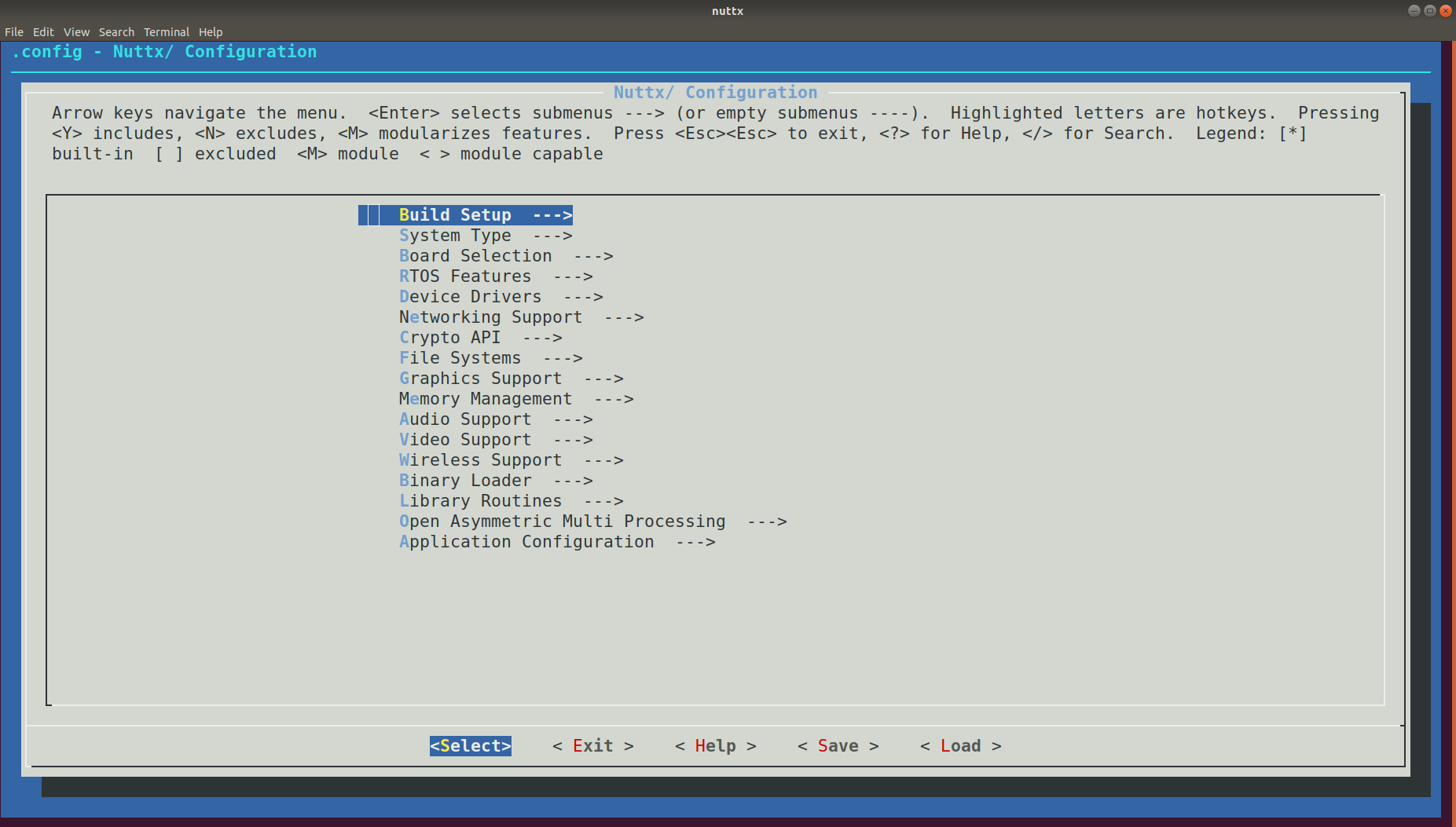
The NSH Login setting is under . You can use 🢁 and 🢃 keys to navigate and ↵ to enter a submenu. To disable the corresponding setting go to and press spacebar to it (so that it has a blank space instead of a star in it).
Now you need to exit
menuconfigand save the modified configuration. Use the 🡸 and 🡺 arrow keys to navigate the lower menu. If you select you will be prompted to save the config.Build with the new Configuration
$ makeRun
$ ./nuttx NuttShell (NSH) NuttX-8.2 MOTD: username=admin password=Administrator
Success!
Tip
If you find that message of the day (MOTD) annoying and want to turn that off, it’s configured in .
Fast configuration changes¶
If you know exactly which configuration symbol you want to change, you can use the kconfig-tweak tool (comes with the kconfig-frontends package) to quickly change a setting without going into the configuration frontend. This is useful to change settings such as debug options:
$ kconfig-tweak --disable CONFIG_DEBUG_NET
$ make olddefconfig # needed to have the kconfig system check the config
$ kconfig-tweak --enable CONFIG_DEBUG_NET
$ make olddefconfig
This is also useful to script configuration changes that you perform often:
#!/bin/bash
kconfig-tweak --disable CONFIG_DEBUG_ALERT
kconfig-tweak --disable CONFIG_DEBUG_FEATURES
kconfig-tweak --disable CONFIG_DEBUG_ERROR
kconfig-tweak --disable CONFIG_DEBUG_WARN
kconfig-tweak --disable CONFIG_DEBUG_INFO
kconfig-tweak --disable CONFIG_DEBUG_ASSERTIONS
kconfig-tweak --disable CONFIG_DEBUG_NET
kconfig-tweak --disable CONFIG_DEBUG_NET_ERROR
kconfig-tweak --disable CONFIG_DEBUG_NET_WARN
kconfig-tweak --disable CONFIG_DEBUG_NET_INFO
kconfig-tweak --disable CONFIG_DEBUG_SYMBOLS
kconfig-tweak --disable CONFIG_DEBUG_NOOPT
kconfig-tweak --disable CONFIG_SYSLOG_TIMESTAMP
make oldconfig