ESP32S3-DevKit
The ESP32S3 DevKit is a development board for the ESP32-S3 SoC from Espressif, based on a ESP32-S3-WROOM-1 module.

|
Features
ESP32-S3-WROOM-1 Module
USB-to-UART bridge via micro USB port
Power LED
EN and BOOT buttons (BOOT accessible to user)
SPI FLASH (size varies according to model
Serial Console
UART0 is, by default, the serial console. It connects to the on-board CP2102 converter and is available on the USB connector USB CON8 (J1).
It will show up as /dev/ttyUSB[n] where [n] will probably be 0.
I2S
ESP32-S3 has two I2S peripherals accessible using either the generic I2S audio driver or a specific audio codec driver (CS4344 bindings are available at the moment). The generic I2S audio driver enables the use of both the receiver module (RX) and the transmitter module (TX) without using any specific codec. Also, it’s possible to use the I2S character device driver to bypass the audio subsystem and write directly to the I2S peripheral.
Configurations
All of the configurations presented below can be tested by running the following commands:
$ ./tools/configure.sh esp32s3-devkit:<config_name>
$ make flash ESPTOOL_PORT=/dev/ttyUSB0 -j
Where <config_name> is the name of board configuration you want to use, i.e.: nsh, buttons, wifi…
Then use a serial console terminal like picocom configured to 115200 8N1.
audio
This configuration uses the I2S0 peripheral and an externally connected audio codec to play an audio file streamed over an HTTP connection while connected to a Wi-Fi network.
Audio Codec Setup
The CS4344 audio codec is connected to the following pins:
ESP32-S3 Pin |
CS4344 Pin |
Description |
|---|---|---|
5 |
MCLK |
Master Clock |
16 |
SCLK |
Serial Clock |
7 |
LRCK |
Left Right Clock (Word Select) |
6 |
SDIN |
Serial Data In on CS4344. (DOUT on ESP32-S3) |
Simple HTTP server
Prepare a PCM-encoded (.wav) audio file with 16 or 24 bits/sample (sampled at 16~48kHz). This file must be placed into a folder in a computer that could be accessed on the same Wi-Fi network the ESP32 will be connecting to.
Python provides a simple HTTP server. cd to the audio file folder on the
PC and run:
$ python3 -m http.server
Serving HTTP on 0.0.0.0 port 8000 (http://0.0.0.0:8000/)
Look for your PC IP address and test playing the prepared audio on your browser:
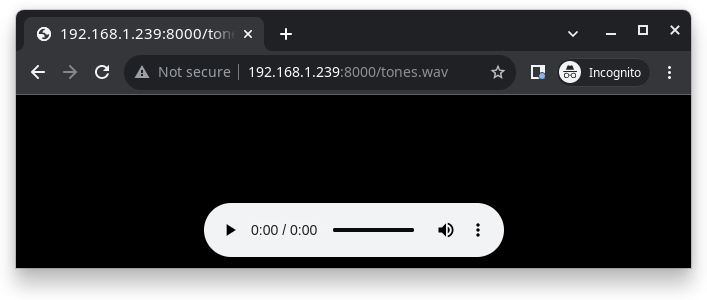
After successfully built and flashed, connect the board to the Wi-Fi network:
nsh> wapi psk wlan0 mypasswd 3
nsh> wapi essid wlan0 myssid 1
nsh> renew wlan0
Once connected, open NuttX’s player and play the file according to the filename and the IP address of the HTTP server:
nsh> nxplayer
nxplayer> play http://192.168.1.239:8000/tones.wav
coremark
This configuration sets the CoreMark benchmark up for running on the maximum number of cores for this system. It also enables some optimization flags and disables the NuttShell to get the best possible score.
Note
As the NSH is disabled, the application will start as soon as the system is turned on.
cxx
Development environment ready for C++ applications. You can check if the setup
was successful by running cxxtest:
nsh> cxxtest
Test ofstream ================================
printf: Starting test_ostream
printf: Successfully opened /dev/console
cout: Successfully opened /dev/console
Writing this to /dev/console
Test iostream ================================
Hello, this is only a test
Print an int: 190
Print a char: d
Test std::vector =============================
v1=1 2 3
Hello World Good Luck
Test std::map ================================
Test C++17 features ==========================
File /proc/meminfo exists!
Invalid file! /invalid
File /proc/version exists!
gpio
This is a test for the GPIO driver. Three GPIOS are defined: 1) GPIO15 is set as an output, 2) GPIO18 as input and, 3) GPIO21 as an input triggered by a rising edge.
This example also builds the EXAMPLES_GPIO application from the
nuttx-apps.
To write to the GPIO (GPIO 15, as defined by the board implementation):
nsh> gpio -o 1 /dev/gpio0
nsh> gpio -o 0 /dev/gpio0
To read from the GPIO (GPIO 18, as defined by the board implementation):
nsh> gpio /dev/gpio1
Driver: /dev/gpio1
Input pin: Value=1
Finally, we can use the interrupt pin (GPIO21) to send a signal when the interrupt fires:
nsh> gpio -w 14 /dev/gpio2
Driver: /dev/gpio2
Interrupt pin: Value=0
Verify: Value=1
The pin is configured to trigger an interrupt on the rising edge, so after issuing the above command, connect it to 3.3V.
i2c
This configuration can be used to scan and manipulate I2C devices. You can scan for all I2C devices using the following command:
nsh> i2c dev 0x00 0x7f
knsh
This is identical to the nsh configuration except that (1) NuttX is built as PROTECTED mode, monolithic module and the user applications are built separately and, as a consequence, (2) some features that are only available in the FLAT build are disabled.
Protected Mode support for ESP32-S3 relies on the World Controller (WC) and Permission Control (PMS) peripherals for implementing isolation between Kernel and Userspace.
By working together with the MMU and Static MPUs of the ESP32-S3, the WC/PMS is able to restrict the application access to peripherals, on-chip memories (Internal ROM and Internal SRAM) and off-chip memories (External Flash and PSRAM).
Warning
The World Controller and Permission Control do not prevent the application from accessing CPU System Registers.
mcuboot_nsh
This configuration is the same as the nsh configuration, but it generates the application
image in a format that can be used by MCUboot. It also makes the make bootloader command to
build the MCUboot bootloader image using the Espressif HAL.
nsh
Basic NuttShell configuration (console enabled in UART0, exposed via USB connection by means of CP2102 converter, at 115200 bps).
nxlooper
This configuration uses the I2S1 peripheral as an I2S receiver and the I2S0 peripheral as an I2S transmitter. The idea is to capture an I2S data frame using an I2S peripheral and reproduce the captured data on the other.
Receiving data on I2S1
The I2S1 will act as a receiver (in slave mode, i.e., waiting for the BCLK and WS signals from the transmitter), capturing data from DIN, which needs to be connected to an external source as follows:
ESP32-S3 Pin |
Signal Pin |
Description |
|---|---|---|
18 |
BCLK |
Bit Clock (SCLK) |
17 |
WS |
Word Select (LRCLK) |
15 |
DIN |
Data IN |
Transmitting data on I2S0
The I2S0 will act as a transmitter (in master mode, i.e., providing the BCLK and WS signals), replicating the data captured on I2S1. The pinout for the transmitter is as follows:
ESP32 Pin |
Signal Pin |
Description |
|---|---|---|
5 |
MCLK |
Master Clock |
16 |
BCLK |
Bit Clock (SCLK) |
7 |
WS |
Word Select (LRCLK) |
6 |
DOUT |
Data Out |
Note
The audio codec CS4344 can be connected to the transmitter pins to reproduce the captured data if the receiver’s source is a PCM-encoded audio data.
nxlooper
The nxlooper application captures data from the audio device with input
capabilities (the I2S1 in this example) and forwards the audio data frame to
the audio device with output capabilities (the I2S0 in this example).
After successfully built and flashed, run on the boards’ terminal:
nsh> nxlooper
nxlooper> loopback
Note
loopback command default arguments for the channel configuration,
data width and sample rate are, respectively, 2 channels,
16 bits/sample and 48KHz. These arguments can be supplied to select
different audio formats, for instance:
nxlooper> loopback 2 16 44100
oneshot
This config demonstrate the use of oneshot timers present on the ESP32-S3.
To test it, just run the oneshot example:
nsh> oneshot
Opening /dev/oneshot
Maximum delay is 4294967295999999
Starting oneshot timer with delay 2000000 microseconds
Waiting...
Finished
psram_quad
This config tests the PSRAM driver over SPIRAM interface in quad mode. You can use the mm command to test the PSRAM memory:
nsh> mm
mallinfo:
Total space allocated from system = 8803232
Number of non-inuse chunks = 2
Largest non-inuse chunk = 8388592
Total allocated space = 9672
Total non-inuse space = 8793560
(0)Allocating 5011 bytes
......
(31)Releasing memory at 0x3fc8c088 (size=24 bytes)
mallinfo:
Total space allocated from system = 8803232
Number of non-inuse chunks = 2
Largest non-inuse chunk = 8388592
Total allocated space = 9672
Total non-inuse space = 8793560
TEST COMPLETE
psram_octal
Similar to the `psram_quad` configuration but using the SPIRAM
interface in octal mode.
pwm
This configuration demonstrates the use of PWM through a LED connected to GPIO2.
To test it, just execute the pwm application:
nsh> pwm
pwm_main: starting output with frequency: 10000 duty: 00008000
pwm_main: stopping output
random
This configuration shows the use of the ESP32-S3’s True Random Number Generator with
entropy sourced from Wi-Fi and Bluetooth noise.
To test it, just run rand to get 32 randomly generated bytes:
nsh> rand
Reading 8 random numbers
Random values (0x3ffe0b00):
0000 98 b9 66 a2 a2 c0 a2 ae 09 70 93 d1 b5 91 86 c8 ..f......p......
0010 8f 0e 0b 04 29 64 21 72 01 92 7c a2 27 60 6f 90 ....)d!r..|.'`o.
rmt
This configuration configures the transmitter and the receiver of the
Remote Control Transceiver (RMT) peripheral on the ESP32-S3 using GPIOs 48
(or 38, depending on the board version) and 2, respectively.
The RMT peripheral is better explained
here,
in the ESP-IDF documentation. The minimal data unit in the frame is called the
RMT symbol, which is represented by rmt_item32_t in the driver:
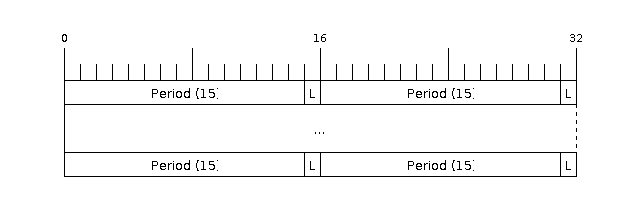
The example rmtchar can be used to test the RMT peripheral. Connecting
these pins externally to each other will make the transmitter send RMT items
and demonstrates the usage of the RMT peripheral:
nsh> rmtchar
WS2812 addressable RGB LEDs
This same configuration enables the usage of the RMT peripheral and the example
ws2812 to drive addressable RGB LEDs:
nsh> ws2812
Please note that this board contains an on-board WS2812 LED connected to GPIO48 (or GPIO38, depending on the board version) and, by default, this config configures the RMT transmitter in the same pin.
rtc
This configuration demonstrates the use of the RTC driver through alarms. You can set an alarm, check its progress and receive a notification after it expires:
nsh> alarm 10
alarm_daemon started
alarm_daemon: Running
Opening /dev/rtc0
Alarm 0 set in 10 seconds
nsh> alarm -r
Opening /dev/rtc0
Alarm 0 is active with 10 seconds to expiration
nsh> alarm_daemon: alarm 0 received
smp
Another NSH configuration, similar to nsh, but also enables SMP operation. It differs from the nsh configuration only in these additional settings:
SMP is enabled:
CONFIG_SMP=y
CONFIG_SMP_NCPUS=2
CONFIG_SPINLOCK=y
The apps/testing/smp test is included:
CONFIG_TESTING_SMP=y
CONFIG_TESTING_SMP_NBARRIER_THREADS=8
CONFIG_TESTING_SMP_PRIORITY=100
CONFIG_TESTING_SMP_STACKSIZE=2048
spiflash
This config tests the external SPI that comes with the ESP32-S3 module connected through SPI1.
By default a SmartFS file system is selected. Once booted you can use the following commands to mount the file system:
nsh> mksmartfs /dev/smart0
nsh> mount -t smartfs /dev/smart0 /mnt
Note that mksmartfs is only needed the first time.
sta_softap
With this configuration you can run these commands to be able to connect your smartphone or laptop to your board:
nsh> ifup wlan1
nsh> dhcpd_start wlan1
nsh> wapi psk wlan1 mypasswd 3
nsh> wapi essid wlan1 nuttxap 1
In this case, you are creating the access point nuttxapp in your board and to
connect to it on your smartphone you will be required to type the password mypasswd
using WPA2.
Tip
Please refer to ESP32 Wi-Fi SoftAP Mode for more information.
The dhcpd_start is necessary to let your board to associate an IP to your smartphone.
tickless
This configuration enables the support for tickless scheduler mode.
timer
This config test the general use purpose timers. It includes the 4 timers, adds driver support, registers the timers as devices and includes the timer example.
To test it, just run the following:
nsh> timer -d /dev/timerx
Where x in the timer instance.
toywasm
This config is an example to use toywasm.
This example uses littlefs on the SPI flash to store wasm modules.
Note: This example assumes a board with 32MB flash. To use a smaller one, tweak the –img-size option and CONFIG_ESP32S3_STORAGE_MTD_SIZE.
Note: To use flash larger than 4MB, you need to install a custom bootloader. https://docs.espressif.com/projects/esp-idf/en/stable/esp32/api-guides/bootloader.html#spi-flash-configuration
Create a littlefs image which contains wasm modules.
https://github.com/jrast/littlefs-python/blob/master/examples/mkfsimg.py is used in the following example:
% python3 mkfsimg.py \ --img-filename ..../littlefs.bin \ --img-size 31981568 \ --block-size 4096 \ --prog-size 256 \ --read-size 256 \ --name-max 32 \ --disk-version 2.0 \ ..../wasm_module_dir
Build a NuttX binary as usual with this config.
Write the NuttX binary and the filesystem image to the board:
% esptool.py \ -c esp32s3 \ -p /dev/tty.SLAB_USBtoUART \ -b 921600 \ write_flash \ -fs detect \ -fm dio \ -ff 40m \ 0x10000 nuttx.bin \ 0x180000 ..../littlefs.bin
Mount the filesystem and run a wasm module on it:
nsh> mount -t littlefs /dev/esp32s3flash /mnt nsh> toywasm --print-stats --wasi /mnt/....
twai
This configuration enables the support for the TWAI (Two-Wire Automotive Interface) driver.
You can test it by connecting TWAI RX and TWAI TX pins which are GPIO0 and GPIO2 by default
to a external transceiver or connecting TWAI RX to TWAI TX pin by enabling
the Device Drivers -> CAN Driver Support -> CAN loopback mode option and running the can example:
nsh> can
nmsgs: 0
min ID: 1 max ID: 2047
Bit timing:
Baud: 1000000
TSEG1: 15
TSEG2: 4
SJW: 3
ID: 1 DLC: 1
usbnsh
Basic NuttShell configuration console enabled over USB Device (USB CDC/ACM).
Before using this configuration, please confirm that your computer detected that USB JTAG/serial interface used to flash the board:
usb 3-5.2.3: New USB device strings: Mfr=1, Product=2, SerialNumber=3
usb 3-5.2.3: Product: USB JTAG/serial debug unit
usb 3-5.2.3: Manufacturer: Espressif
usb 3-5.2.3: SerialNumber: XX:XX:XX:XX:XX:XX
cdc_acm 3-5.2.3:1.0: ttyACM0: USB ACM device
Then you can run the configuration and compilation procedure:
$ ./tools/configure.sh esp32s3-devkit:usbnsh
$ make flash ESPTOOL_PORT=/dev/ttyACM0 -j8
Then run the minicom configured to /dev/ttyACM0 115200 8n1 and press <ENTER> three times to force the nsh to show up:
NuttShell (NSH) NuttX-12.1.0
nsh> ?
help usage: help [-v] [<cmd>]
. break dd exit ls ps source umount
[ cat df false mkdir pwd test unset
? cd dmesg free mkrd rm time uptime
alias cp echo help mount rmdir true usleep
unalias cmp env hexdump mv set truncate xd
basename dirname exec kill printf sleep uname
Builtin Apps:
nsh sh
nsh> uname -a
NuttX 12.1.0 38a73cd970 Jun 18 2023 16:58:46 xtensa esp32s3-devkit
nsh>
wifi
Enables Wi-Fi support. You can define your credentials this way:
$ make menuconfig
-> Application Configuration
-> Network Utilities
-> Network initialization (NETUTILS_NETINIT [=y])
-> WAPI Configuration
Or if you don’t want to keep it saved in the firmware you can do it at runtime:
nsh> wapi psk wlan0 mypasswd 3
nsh> wapi essid wlan0 myssid 1
nsh> renew wlan0
Tip
Please refer to ESP32 Wi-Fi Station Mode for more information.
watchdog
This config test the watchdog timers. It includes the 2 MWDTS, adds driver support, registers the WDTs as devices and includes the watchdog example.
To test it, just run the following:
nsh> wdog -i /dev/watchdogx
Where x is the watchdog instance.
To test the XTWDT(/dev/watchdog3) an interrupt handler needs to be implemented because XTWDT does not have system reset feature. To implement an interrupt handler WDIOC_CAPTURE command can be used. When interrupt rises, XTAL32K clock can be restored with WDIOC_RSTCLK command.